Add a Background to Google Slides
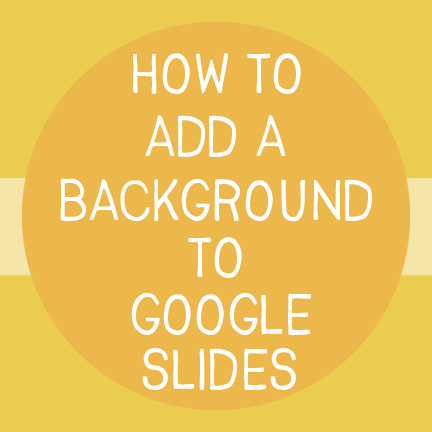

In this tutorial we will work together on adding an image to your Google slide. I have added an optional step at the end that will quickly show you how to duplicate the slide.
Step 1: In Google Slides open a blank slide:

Step 2: Next we need to setup our page to make sure our slide size is correct. Most backgrounds are 11 x 8.5 or 8.5 x 11.
Within Slides go to “File” and then “Page setup”. A small box will pop-up on your screen. In the dropdown menu select “Custom” and then enter 11 x 8.5. Click “Apply”
If the background is portrait you can flip the dimensions. However, most backgrounds are 11 x 8.5

Step 3: Select “Select Background”

Step 4: Select “Choose Image”

Step 5: Drag and drop your image, or select “Browse” and select an image from your computer. After you image has inserted select “Done.”

Step 6: (Optional) If you want to use the same background in the next slide right click the slide in the pane on the left side of the screen. Select “Duplicate slide”
